View Main Course Content
| Site: | Harman Professional Training |
| Course: | Online Course NEW 2023 |
| Book: | View Main Course Content |
| Printed by: | Guest user |
| Date: | Friday, November 28, 2025, 8:07 PM |
Description
1. Introduction
Programmer Track Overview
2.75 minutes
Start your NetLinx programming journey with this short overview video.
This video will provide an outline of all the concepts that will be covered in AMX Programmer 1.
Why Do We Need Custom Programming?
2.75 minutes
Discover the benefits of custom programming and its ability to unlock virtually endless possibilities..
Parts of a Control System
2.75 minutes
Learn about the different parts of a control system including the master, external data, controlled devices, control interfaces, and control busses.
Scope of Work
2 minutes
A narrative document that details expected system functionality is needed prior to writing any code. This video will go into detail as to what should be included in a scope of work document.
Proper Code Design
2 minutes
Highlighting the importance of creating flow charts to help with proper code design before ever writing any actual code.
2. Getting Started
TPDesign Overview
4 minutes
Begin learning about how to create a touch panel using our touch panel design 5 software.

Building Touch Panel Pages
4.25 minutes
Continue building a new touch panel. This video focuses on the concept of pages in a touch panel file.

Building Touch Panel Buttons
7.25 minutes
Everything on a touch panel begins as a button. This tutorial will focus on creating, editing, and using various types of buttons on a touch panel.

Building Touch Panel Bargraphs
4.5 minutes
Learn how to create bargraphs in your touch panel design file. Bargraphs are great for volume sliders, setting light levels, sound level meters, etc.

Building Touch Panel Popups
7.5 minutes
Learn how to create popups in your touch panel design file.

Transferring a Touch Panel File
3 minutes
Learn how to transfer a touch panel file, using the TPDesign 5 application, to a physical touch panel device.

Building Touch Panel Bargraphs
4.5 minutes
Learn how to create bargraphs in your touch panel design file. Bargraphs are great for volume sliders, setting light levels, sound level meters, etc.

Building Touch Panel Popups
7.5 minutes
Learn how to create popups in your touch panel design file.

Transferring a Touch Panel File
3 minutes
Learn how to transfer a touch panel file, using the TPDesign 5 application, to a physical touch panel device.

Creating a Workspace Using the Wizard
5 minutes
This video will walk you through the creation of the workspace you will be using throughout the remainder of this Programmer 1 course. Follow along with step-by-step instructions as you discover the workspace wizard.

Adding Files to a Workspace
4.5 minutes
With the workspace complete, learn the various methods of how to add files to the workspace.

Adding Additional Projects & Systems
4 minutes
How to add additional projects and systems to your NetLinx workspace.

Compiling
6.75 minutes
One of the single most important lessons in learning to program is compiling. In this tutorial, you'll learn what compiling is, why it's required, and how to compile. Additionally, you will review the output bar and how to identify errors in your code.

Master Communications
5.5 minutes
Discover the various methods of getting connected to your master controller. Learn how to find your master on a network as well as connecting locally via a USB cable.

Online Tree
2.5 minutes
Once connected to a master, learn about the online tree and how to verify all the external devices are connecting to the master.

Transferring Files
3.5 minutes
Using NetLinx Studio, learn to transfer all the various types of files needed for your project. (touch panel files, master code files, IR files, etc.).
3. Coding Basics

Device Naming Conventions
4.75 minutes
Learn about proper device naming conventions, as well as an introduction to Hungarian notation.

DPS Device Number
7.25 minutes
Part 1 of 3; DPS is the foundation of addressing various devices in your NetLinx project. This tutorial focuses on the "D", or Device.

DPS Port Number
5 minutes
Part 2 of 3; DPS is the foundation of addressing various devices in your NetLinx project. This tutorial focuses on the "P", or Port.

DPS System Number
4 minutes
Part 3 of 3; DPS is the foundation of addressing various devices in your NetLinx project. This tutorial focuses on the "S", or System.

Style Guide Overview
3 minutes
The style guide is a reference document on how you should format your code. This video will show you where to find our style guide and why you should follow it.

DEFINE_DEVICE Section
3.5 minutes
This is the first step in writing code in NetLinx Studio. Learn about the "Define_Device" section, proper code writing, and compiling.

Commenting Your Code
2.25 minutes
This tutorial will teach you how to insert comments into your code as well as why we use them. Review both single-line comments, as well as commenting out entire blocks of code.

DEFINE_EVENT Section
2.25 minutes
Learn about the "Define_Event" section of your code template, and understand how the event handler works in our control systems.

BUTTON _EVENTS
3.5 minutes
Creating your first button event! Learn how to write the code necessary to "do something", when a button is pressed on your touch panel.

DEFINE_CONSTANT Section
2 minutes
The process of making your code more reader-friendly. The "define constant" section allows you to use friendly names in place of numbers in your code.

Programming a Touch Panel
5.75 minutes
This video will teach you how to create the links in your touch panel file in order to trigger the events in your code.

Relays and Channels Implementation
6.5 minutes
In this video, you will learn how to build the code necessary to control relays from your touch panel buttons.
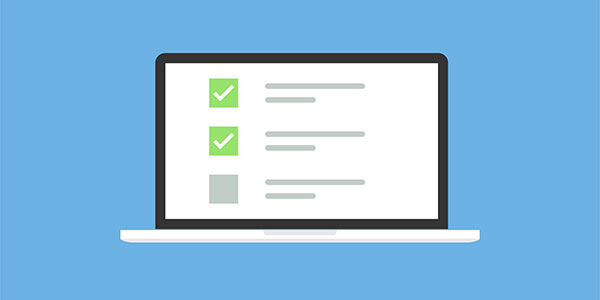
DEFINE_MUTUALLY_EXCLUSIVE Section
5 minutes
Learn how to write a mutually exclusive statement in NetLinx
and learn the meaning behind mutually exclusive.
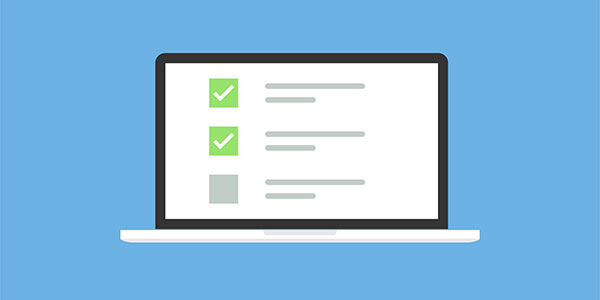
Relays & Channels Exercise
2 minutes
This is your very first exercise to practice what you've learned so far. This exercise will have you building your own button events to control various relays and channels.
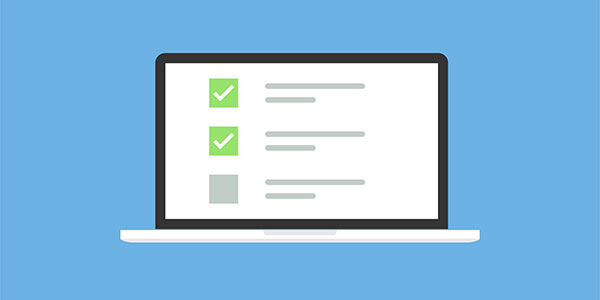
Relays & Channels Exercise Solution
8 minutes
This video has the instructor review the previous exercise in great detail.

Loading NetLinx Code to an AMX Controller
3.75 minutes
It's time to load your code into the hardware. Learn about mapping files as well as the file transfer dialog box.

Feedback Overview
5 minutes
This tutorial provides an overview of using feedback in your code. What is feedback? Why is it necessary? And, what are the different types of feedback?

Feedback Implementation
8.25 minutes
Step-by-step tutorial of writing feedback statements in your code. Learn two different methods including channel events, as well as single line feedback in the define program section of your code template.

Feedback Exercise
1 minutes
This exercise focuses on feedback. You are given a set of instructions and you're challenged to work on your own in order to complete this exercise.

Feedback Exercise Solution
2.5 minutes
This video has the instructor review the previous exercise in great detail.
4. IR Devices

Controlling IR Devices
9.25 minutes
Learn all about controlling devices using the IR control method. This video also introduces the PULSE and TO commands.

Using SNAPI
8 minutes
SNAPI stands for Standard Nettling API. This tutorial will cover why we use SNAPI, and how it can make programming much easier.

Include Files
5.5 minutes
Include files are the first step in making your code portable. This video explains what Include files are, how to create them, and why they are useful.

IR Button Programming
12.75 minutes
This video will take what you've learned about IR control and apply it to write an actual IR button event. You'll begin by updating your touch panel file, and then create the code to control an IR device.

IR Data Event
6.75 minutes
Learn about creating a DATA_EVENT in your code. Additionally, you will be introduced to SEND_COMMAND's. These commands are necessary for configuring your devices.

IR Button Event
9.25 minutes
This video will take what you've learned about button events and make your code more efficient. Learn about button event zero, and why this single line of code can eliminate hundreds of lines. This video also exposes you to embedded properties for your events.
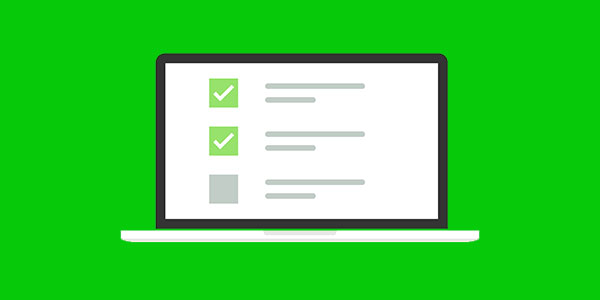
IR Control Exercise
2.5 minutes
This exercise focuses on IR Control. You are given a set of instructions and you're challenged to work on your own in order to complete this exercise.

IR Control Exercise Solution
12.25 minutes
This video has the instructor review the previous exercise in great detail.
5. Modules

Modules Overview
6.25 minutes
Introduces the concept of modules. Learn what they are, and how they work conceptually.

Modules Implementation Part 1
5.75 minutes
This tutorial will begin the process of implementing a module into your code. Learn where to go to find AMX created modules online, and follow along as you begin implementing one of these reusable blocks of code.

Module Interface Document
6.5 minutes
Take a closer look at the module interface document that gets downloaded with each module from the AMX website. This document contains everything you need to know to include this module in your code.

Module Implementation Part 2
6.25 minutes
This video is the second part of implementing a module. This covers all the code that's necessary in order for it to work properly.

Modules Exercise
2 minutes
This exercise focuses on modules. You are given a set of instructions and you're challenged to work on your own in order to complete this exercise.

Modules Exercise Solution
10 minutes
This video has the instructor review the previous exercise in great detail.
6. Waits

Waits Overview
5.25 minutes
This video talks about what waits are and the differences between nested waits and stacked waits.

Waits Implementation
9.5 minutes
Work along with the instructor to add different wait commands to your code to see how they are implemented.
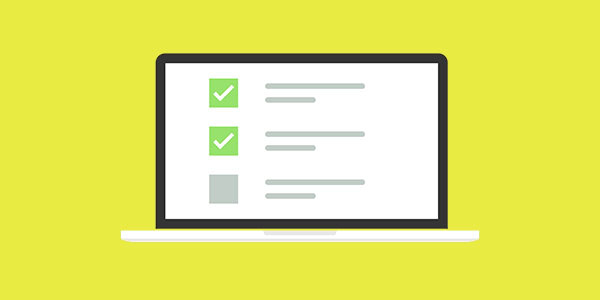
Waits Exercise
2 minutes
This exercise focuses on using waits in your code. You are given a set of instructions and you're challenged to work on your own in order to complete this exercise.

Wait Exercise Solution
7.25 minutes
This video has the instructor review the previous exercise in great detail.
7. Variables

DEFINE_VARIABLES Section
3.75 minutes
Introduces the concept of variables. Learn what variables are typically used for and where in the code you will define variables.

Variables Overview
10.5 minutes
This is an in depth look at the different types of variables. You will learn about the persistence of a variable as well as the different data types supported by Nettling.

Variables Implementation Part 1
8.25 minutes
Part 1 of implementing variables. In this tutorial, you will begin by making the necessary changes to your touch panel file and then work on defining your first variable in your code.

Variables Implementation Part 2 (Debugging)
4.5 minutes
Part 2 of implementing variables. Here you will continue learning how to create new variables along with introducing the concept of debugging.

Variables Implementation Part 3
4.75 minutes
Part 3 of implementing variables. Create a persistent variable to keep track of the number of times the master has been rebooted.
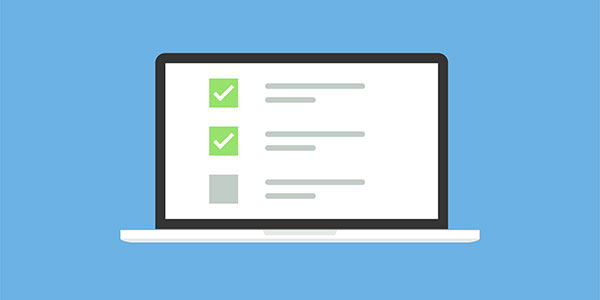
Variables Exercise
1.75 minutes
This exercise focuses on variables. You are given a set of instructions and you're challenged to work on your own in order to complete this exercise.

Variables Exercise Solution
4.25 minutes
This video has the instructor review the previous exercise in great detail.
8. Conditionals

Conditionals Overview
6.5 minutes
Familiarize yourself with the concept of conditionals. You will be introduced to three different types of conditional statements as well as arithmetic and relational operators.

If/Else Conditional Implementation
4 minutes
Practice implementing what you learned about conditionals in this easy to follow tutorial. This video focuses on using the if/else conditional.

Select/Active Conditional Implementation
4.5 minutes
Practice implementing what you learned about conditionals in this easy to follow tutorial. This video focuses on using the select/active conditional.

Switch/Case Conditional Implementation
10.25 minutes
Practice implementing what you learned about conditionals in this easy to follow tutorial. This video focuses on using the switch/case conditional.
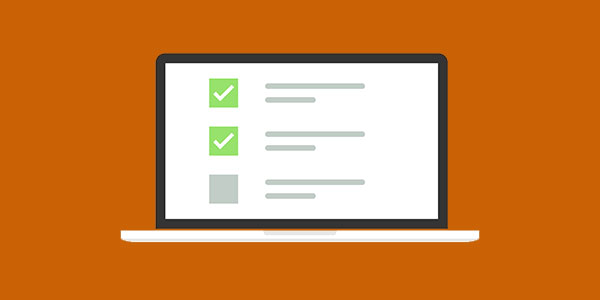
Conditionals Exercise
2.5 minutes
This exercise focuses on conditionals. You are given a set of instructions and you're challenged to work on your own in order to complete this exercise.

Conditionals Exercise Solution
14.75 minutes
This video has the instructor review the previous exercise in great detail.
9. Levels

Levels Overview
1.5 minutes
This video introduces the concept of using levels in your code. Learn about level events and how these code blocks are formatted. Also looks at some examples of when levels would be needed.

Levels Implementation
11 minutes
Applies what you learned about levels in this step-by-step walk through of creating levels in your project. Begin by setting up your touch panel file and then write the code to make it work correctly.
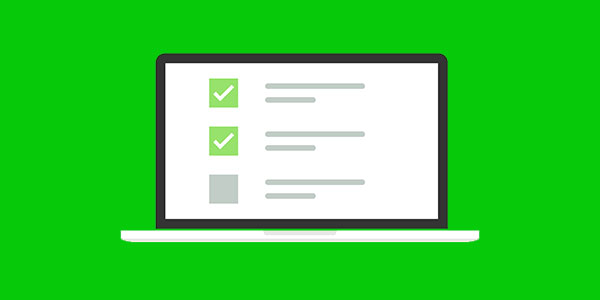
Levels Exercise
1.25 minutes
This exercise focuses on levels. You are given a set of instructions and you're challenged to work on your own in order to complete this exercise.

Levels Exercise Solution
3.75 minutes
This video has the instructor review the previous exercise in great detail.
10. Arrays

Arrays Overview
6.25 minutes
Learn all about arrays, and why they are useful for storing data in your code. This tutorial introduces you to the concepts necessary to understand how an array is constructed.

Arrays Implementation Part 1
5.5 minutes
Part one of two videos that teach you how to implement arrays in your code. In this first part, you will build an array of touch panel buttons that will further refine your code writing skills.

Arrays Implementation Part 2
6.75 minutes
rt two of two videos that teach you how to implement arrays in your code. In this part, you will build an array full of command strings to be sent to a DVD player.
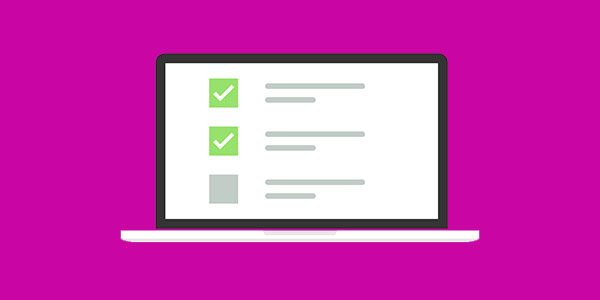
Arrays Exercise
2 minutes
This exercise focuses on arrays. You are given a set of instructions and you're challenged to work on your own in order to complete this exercise.

Arrays Exercise Solution
9 minutes
This video has the instructor review the previous exercise in great detail.
11. Timelines

Timelines Overview
8 minutes
Timelines are used to set up timing events in your code. This lesson teaches you about the concepts and keywords that you will be using when you create your own timelines.

DEFINE_START Section
1.75 minutes
This lesson will introduce you to the define start section of the standard Nettling template. Learn about when this section of code will execute and why it's useful when working with timelines.

Timelines Implementation
7.75 minutes
This tutorial will guide you through the process of building your first timeline. You will build a timeline that will handle a time of day event. In other words, every day at a certain time, do something.

Timelines Exercise
1 minutes
This exercise focuses on timelines. You are given a set of instructions and you're challenged to work on your own in order to complete this exercise.

Timelines Exercise Solution
4 minutes
This video has the instructor review the previous exercise in great detail.
12. Strings

Strings Overview
3.75 minutes
This tutorial will introduce you to the concept of sending strings out of your control system to a device. There is a great deal of focus on the differences between sending a string and sending a command.

String Formatting & Embedded Properties
5.5 minutes
This comprehensive lesson dives into how strings are properly formatted in your code so they can control a device. You will look at a 3rd party protocol document to dissect an RS232 string so it can be used in your code.

String Parsing Keywords
8 minutes
The focus of this video is on the concept of parsing incoming strings from a device. Learn about all the different string parsing keywords available to help you find the string you are searching for.

String Implementation Part 1
11.5 minutes
Part one of two, will begin teaching you how to write the code necessary to work with strings. In this lesson, you will build a 4 x 4 matrix switcher and you will use the BCS commands to execute a switch.

String Implementation Part 2
9.5 minutes
Part two of two, will continue working with the switcher from the previous lesson. This video will focus on receiving a string back from the switcher and parsing the data.
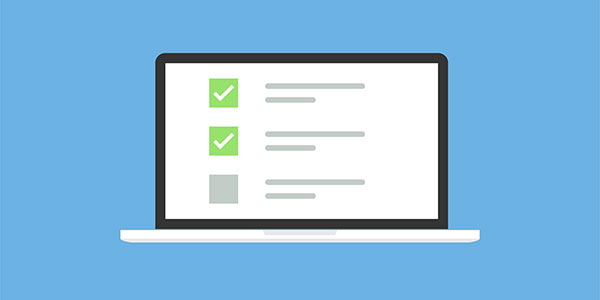
Strings Exercise
2.25 minutes
This exercise focuses on string parsing and formatting. You are given a set of instructions and you're challenged to work on your own in order to complete this exercise.

Strings Exercise Solution Part 1
9.25 minutes
Part one of two, this video has the instructor review the previous exercise in great detail.

Strings Exercise Solution Part 2
13 minutes
Part two of two, this video has the instructor review the previous exercise in great detail.
13. Loops

Loops Overview
3.75 minutes
This lesson will provide you with all the information you need to work with loops in your code. Loops are one of the most useful tools in developing Nettling code.

Loops Implementation
4.75 minutes
Working hand in hand with the instructor, you will learn how to implement a FOR loop in your code. One line of code, will make your code more efficient and less cluttered.
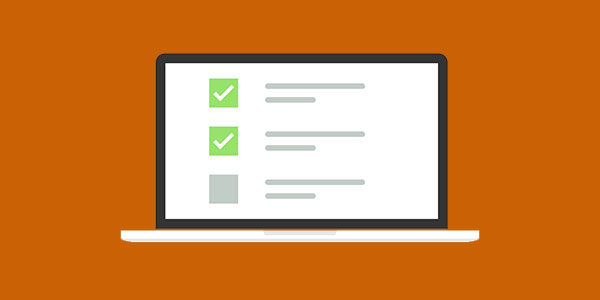
FOR Loop Exercise
1.25 minutes
This exercise focuses on using FOR loops. You are given a set of instructions and you're challenged to work on your own in order to complete this exercise.

FOR Loop Exercise Solution
2.75 minutes
This video has the instructor review the previous exercise in great detail.
14. Functions

DEFINE_FUNCTIONS Section
1.25 minutes
Before we dive into what functions are, and how they are used, we'll first take a look at the define functions section of the Nettling standard template. Learn where in the code these functions will reside and how to find them.

Functions Overview
5.25 minutes
Learn all about functions. This lesson will teach you how functions are similar to macros or subroutines. Instead of writing out the same block of code dozens of times, a function can be used instead.

Functions Implementation
7.75 minutes
Write the code necessary to build two different functions. The first function you will build will shut down the system. The second function will teach you how to pass in parameters to control a switcher.
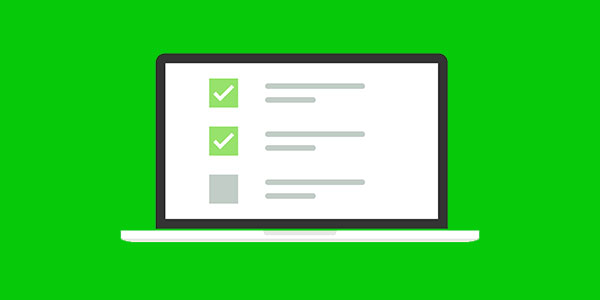
Functions Exercise
1 minutes
This exercise focuses on functions. You are given a set of instructions and you're challenged to work on your own in order to complete this exercise.

Functions Exercise Solution
4.25 minutes
This video has the instructor review the previous exercise in great detail.




